Searching through code efficiently is a crucial skill for developers. Whether you’re debugging, reviewing, or refactoring code, having a powerful search tool at your disposal can save time and increase productivity. One such tool is grep. This command-line utility is widely used to search for text patterns within files. In this blog post, we'll explore how to use grep to search code effectively, with practical examples and tips to enhance your development workflow.
Introduction to grep
grep, which stands for Global Regular Expression Print, is a command-line tool used to search text using patterns. It's particularly useful for developers who need to locate specific lines of code or patterns in source files. grep can search through large codebases quickly, making it an essential tool for any developer.
Basic Usage of grep
Searching for Simple Text
To start using grep, you need to understand its basic syntax. The general format for the grep command is:
grep [options] pattern [file...]
Example:
If you want to find occurrences of the word "function" in a file named script.js, you would use:
grep "function" script.js
This command will display all lines in script.js that contain the word "function".
Using grep with Multiple Files
You can search for patterns in multiple files simultaneously. For example, to search for "function" in all .js files in a directory, use:
grep "function" *.js
This command will list all occurrences of "function" in .js files within the current directory.
Advanced grep Options
Case-Insensitive Search
To perform a case-insensitive search, use the -i option. This option makes grep ignore the case of the text when searching.
Example:
grep -i "function" script.js
This command will find "function" regardless of whether it's written as "Function", "FUNCTION", or any other case variation.
Displaying Line Numbers
To show the line numbers where the pattern matches, use the -n option. This is particularly useful when you want to locate the exact line in your code.
Example:
grep -n "function" script.js
This will display the line number along with the matching lines in script.js.
Searching Recursively
If you need to search through all files in a directory and its subdirectories, use the -r (or --recursive) option.
Example:
grep -r "function" /path/to/directory/
This command will search for "function" in all files within the specified directory and its subdirectories.
Using Regular Expressions with grep
grep supports regular expressions (regex), which allows for more complex search patterns.
Basic Regular Expressions
Example:
To find lines containing "function" followed by any character and then "name", use:
grep "function.name" script.js
This will match lines with patterns like "functionAname" or "functionBname".
Extended Regular Expressions
For more advanced pattern matching, use the -E option to enable extended regular expressions.
Example:
To find lines containing either "function" or "method", use:
grep -E "function|method" script.js
This command will match lines containing either "function" or "method".
Filtering Results
Inverting the Match
To show lines that do not match the pattern, use the -v option.
Example:
grep -v "function" script.js
This will display all lines in script.js that do not contain the word "function".
Showing Only Matching Parts of Lines
To display only the parts of the lines that match the pattern, use the -o option.
Example:
grep -o "function" script.js
This command will show only the word "function" for each match, rather than the entire line.
Practical Use Cases for grep
Debugging
When debugging code, grep can help quickly locate where certain functions or variables are used. For example, if you're troubleshooting a bug related to a specific function, you can use grep to find all occurrences of that function in your codebase.
Example:
grep -r "initialize" /path/to/project/
This will help you find all instances of the "initialize" function across your project.
Code Reviews
During code reviews, grep can be used to check for specific coding practices or standards. For instance, if you're reviewing code for the usage of a deprecated method, you can search for that method throughout the codebase.
Example:
grep -r "oldMethod" /path/to/codebase/
This will highlight all uses of the "oldMethod" method that might need to be updated.
Refactoring
When refactoring code, it's essential to locate all instances of a piece of code that needs to be updated. grep can help you identify all occurrences of outdated functions or variables that require modification.
Example:
grep -r "oldVariableName" /path/to/codebase/
This will list all places where "oldVariableName" is used, allowing you to replace it with a new name.
Combining grep with Other Commands
Piping Results
You can combine grep with other commands using pipes (|). For instance, if you want to search for a pattern in a large file and then count the number of matches, you can use:
grep "pattern" largefile.txt | wc -l
This command will count the number of lines that contain "pattern" in largefile.txt.
Using grep with find
To search for a pattern in files that match specific criteria, combine grep with the find command.
Example:
find /path/to/dir -name "*.js" -exec grep "pattern" {} +
This will find all .js files in the specified directory and search for "pattern" within those files.
grep is a powerful and flexible tool for searching through code. By mastering its various options and combining it with other commands, you can greatly enhance your productivity and efficiency as a developer. Whether you're debugging, reviewing code, or refactoring, grep provides the capabilities you need to quickly locate and manage text patterns in your codebase. Incorporating grep into your daily workflow will streamline your development process and improve your overall coding experience.
This blog post provides a comprehensive overview of grep, including its basic usage, advanced options, practical applications, and ways to combine it with other commands. It aims to be both informative and engaging, helping developers harness the full power of grep for efficient code searching.
FAQs
1. What is grep and how does it work?
Answer: grep stands for "Global Regular Expression Print." It is a command-line utility used to search for text patterns within files. grep operates by scanning through each line of a file or set of files and printing lines that match the specified pattern. The pattern can be a simple string or a complex regular expression. By default, grep performs a case-sensitive search, but it can be configured to be case-insensitive or to match based on other criteria using various options.
2. How do I use grep to search for a specific word in a file?
Answer: To search for a specific word in a file using grep, use the following command syntax:
grep "word" filename
Replace "word" with the term you are searching for and filename with the name of the file you want to search. For example, to find the word "function" in a file named script.js, you would use:
grep "function" script.js
This command will display all lines in script.js that contain the word "function."
3. How can I perform a case-insensitive search with grep?
Answer: To perform a case-insensitive search, use the -i option with grep. This option tells grep to ignore case when matching the pattern. The command syntax is:
grep -i "pattern" filename
For instance, if you want to search for the word "Function" regardless of case in script.js, you would use:
grep -i "function" script.js
This will match "Function", "FUNCTION", and any other case variations.
4. Can grep search through multiple files at once?
Answer: Yes, grep can search through multiple files simultaneously. You can specify multiple filenames or use wildcard characters to include multiple files in the search. For example:
grep "pattern" file1.txt file2.txt
Or, to search all .js files in a directory:
grep "pattern" *.js
This will search for the specified pattern in all .js files in the current directory.
5. What is the purpose of the -n option in grep?
Answer: The -n option in grep is used to display the line numbers along with the matching lines. This is helpful when you need to know the exact location of the match within the file. The command syntax is:
grep -n "pattern" filename
For example, to find the word "function" in script.js and see the line numbers, you would use:
grep -n "function" script.js
This will show each matching line preceded by its line number.
6. How can I search recursively through directories with grep?
Answer: To search recursively through directories and their subdirectories, use the -r or --recursive option with grep. The command syntax is:
grep -r "pattern" /path/to/directory
For instance, to search for "function" in all files under /path/to/project, you would use:
grep -r "function" /path/to/project
This will search for the specified pattern in all files within the directory and its subdirectories.
7. How do I use regular expressions with grep?
Answer: grep supports regular expressions (regex), which allow for more complex search patterns. By default, grep uses basic regular expressions, but you can use extended regular expressions with the -E option.
For example, to search for lines containing either "function" or "method":
grep -E "function|method" filename
Regular expressions can include special characters like *, ?, and [] to create more flexible search patterns.
8. What does the -v option do in grep?
Answer: The -v option in grep inverts the match, meaning it shows lines that do not contain the specified pattern. This is useful for filtering out unwanted results. The command syntax is:
grep -v "pattern" filename
For example, to exclude lines containing "function" from the results in script.js, you would use:
grep -v "function" script.js
This will display all lines that do not include the word "function."
9. Can I display only the matched parts of lines with grep?
Answer: Yes, you can use the -o option with grep to display only the matched parts of the lines, rather than the entire line. This is particularly useful when you only need to see the specific pattern without additional context. The command syntax is:
grep -o "pattern" filename
For instance, to show only the occurrences of the word "function" in script.js, use:
grep -o "function" script.js
This will output just "function" for each match.
10. How can I combine grep with other commands for advanced operations?
Answer: You can combine grep with other commands using pipes (|) to perform advanced operations. For example, to count the number of occurrences of a pattern in a file, you can use grep in conjunction with wc -l:
grep "pattern" filename | wc -l
To search for a pattern in files that meet certain criteria, combine grep with the find command:
find /path/to/dir -name "*.js" -exec grep "pattern" {} +
This finds all .js files and searches for the pattern within them.
Get in Touch
Website – https://www.webinfomatrix.com
Mobile - +91 9212306116
Whatsapp – https://call.whatsapp.com/voice/9rqVJyqSNMhpdFkKPZGYKj
Skype – shalabh.mishra
Telegram – shalabhmishra
Email - info@webinfomatrix.com
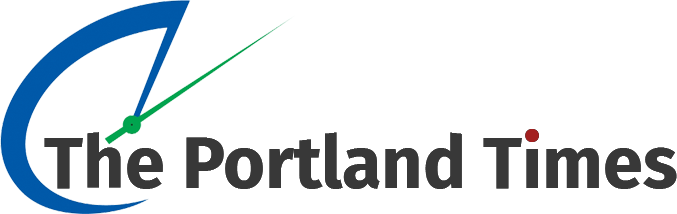
.jpg)
.jpg)




.jpg)

 English (US) ·
English (US) ·