Artificial Intelligence (AI) has revolutionized the way we work, offering tools that can streamline tasks, enhance productivity, and deliver creative solutions in a fraction of the time. One of the most popular AI tools is ChatGPT, developed by OpenAI, which has quickly become a favorite for tasks like content generation, brainstorming, coding assistance, and more. But what truly takes ChatGPT to the next level are the various plugins designed to extend its capabilities. This blog will explore the 10 best ChatGPT plugins, showing you how to unlock even more power from this versatile AI assistant.
Why Use ChatGPT Plugins?
Plugins allow users to tailor their AI experience according to their specific needs. Whether you're a marketer, developer, or a content creator, ChatGPT plugins can make your workflow more efficient and personalized. They introduce new functionalities, enabling ChatGPT to do things like scrape web data, handle complex computations, integrate with external apps, or enhance creativity in content generation.
1. Web Scraper Plugin
What it does:
The Web Scraper plugin for ChatGPT enables users to collect information from various websites efficiently. It can extract data for research, monitor competitors, or pull product information for e-commerce websites.
Why it's useful:
For marketers and researchers, this plugin is invaluable for gathering competitor insights or finding content trends. It can help automate tedious data collection tasks and organize information for analysis.
How to install:
To install the Web Scraper plugin, visit the official OpenAI plugins store and select "Web Scraper." Click "Install" and follow the prompts to add it to your ChatGPT environment.
2. Code Interpreter Plugin
What it does:
The Code Interpreter plugin enhances ChatGPT’s programming abilities, allowing it to not only understand code but also execute Python code snippets, analyze data, and create visualizations.
Why it's useful:
For developers, data analysts, and students, this plugin makes ChatGPT an interactive coding environment. Whether you're debugging code or performing complex calculations, this tool will help automate repetitive tasks.
How to install:
Visit the ChatGPT plugins section, find the Code Interpreter, and click "Install." Once installed, enable it by toggling the plugin settings in your session.
3. SEO Content Generator Plugin
What it does:
This plugin is built for content creators and digital marketers. It assists in generating SEO-optimized content by recommending keywords, structuring meta tags, and creating engaging copy based on best practices for search engine rankings.
Why it's useful:
Save time and effort on creating SEO content manually. The plugin helps you craft headlines, meta descriptions, and keyword-rich articles faster, making it an excellent tool for increasing organic traffic.
How to install:
Install the plugin from the ChatGPT plugin marketplace. After installation, integrate your preferred SEO tools, like Google Analytics or Ahrefs, for maximum utility.
4. Spreadsheet Automator Plugin
What it does:
The Spreadsheet Automator plugin allows ChatGPT to interact directly with spreadsheet applications like Google Sheets or Excel. It can help you automate data entry, perform calculations, or create dynamic charts without needing to leave your ChatGPT interface.
Why it's useful:
For finance professionals, data scientists, or anyone who deals with large amounts of data, this plugin is a lifesaver. It removes the need for manual data manipulation and automates complex tasks.
How to install:
Simply search for "Spreadsheet Automator" in the ChatGPT plugin directory, click on "Install," and connect it to your spreadsheet service.
5. Social Media Scheduler Plugin
What it does:
This plugin connects ChatGPT to popular social media platforms like Twitter, LinkedIn, and Facebook. It can schedule posts, generate content, and even analyze the performance of your posts.
Why it's useful:
Managing social media can be a time-consuming task. With this plugin, you can automate your social media strategy, ensuring consistent posting and monitoring engagement levels.
How to install:
Find the Social Media Scheduler in the plugins store and install it. Follow the prompts to link it with your social media accounts.
6. Translation and Localization Plugin
What it does:
This plugin allows ChatGPT to translate content into multiple languages with ease. It also localizes the content, ensuring that cultural nuances are respected in the translated text.
Why it's useful:
For businesses operating in international markets, this plugin is invaluable. It ensures that your message resonates with diverse audiences by providing accurate and context-aware translations.
How to install:
Go to the plugins section of ChatGPT, locate the "Translation and Localization" plugin, and click "Install." Set your preferred languages and regions for translation.
7. Grammar and Style Checker Plugin
What it does:
This plugin focuses on improving the readability and professionalism of your content. It checks grammar, punctuation, and style, ensuring that your writing adheres to high standards.
Why it's useful:
Perfect for content writers, editors, and students, the Grammar and Style Checker plugin enhances your content’s quality by offering real-time suggestions for improvement.
How to install:
Search for "Grammar and Style Checker" in the plugin store, click "Install," and enable it within your ChatGPT environment.
8. AI Image Generator Plugin
What it does:
The AI Image Generator plugin lets you create unique, AI-generated images based on text prompts. This is useful for web designers, social media managers, and marketers looking to create visually engaging content.
Why it's useful:
If you need quick visuals for blogs, ads, or presentations, this plugin can generate images that align with your creative vision, saving you time and money on design.
How to install:
Navigate to the ChatGPT plugins marketplace, find "AI Image Generator," and click "Install." Use text prompts to begin generating images.
9. Project Management Assistant Plugin
What it does:
This plugin integrates with popular project management tools like Trello, Asana, and Monday.com, enabling ChatGPT to help manage tasks, deadlines, and team collaboration.
Why it's useful:
For team leaders, project managers, or anyone managing multiple projects, this plugin streamlines your workflow by offering updates, reminders, and tracking progress across all your tools in one place.
How to install:
Find the Project Management Assistant plugin in the marketplace, install it, and link it to your project management tools of choice.
10. Custom Chatbot Builder Plugin
What it does:
The Custom Chatbot Builder plugin allows users to create personalized chatbots for websites, customer service, or specific tasks. It enables non-developers to set up AI chat assistants without needing coding expertise.
Why it's useful:
Businesses and website owners can use this plugin to enhance customer engagement, answer FAQs, or provide product recommendations in real-time.
How to install:
Search for the "Custom Chatbot Builder" plugin in the ChatGPT plugin store and install it. Customize the chatbot settings to fit your business needs.
How to Install ChatGPT Plugins
Installing plugins in ChatGPT is a simple process. Follow these steps to enhance your ChatGPT experience with any of the above plugins:
-
Access Plugin Store:
From your ChatGPT dashboard, navigate to the plugin section or marketplace. -
Browse Plugins:
Use the search bar to find the plugins you need. You can browse by category or search for a specific plugin. -
Install Plugin:
Click on the plugin you want to install. There will be an "Install" button—click it and follow any on-screen prompts. -
Activate Plugin:
Once installed, go to the settings of your ChatGPT environment and toggle the plugin to "On." -
Configure Settings:
Some plugins require configuration. For instance, connecting your social media accounts or integrating an external tool. Follow the instructions provided by each plugin for smooth integration.
ChatGPT plugins expand the utility of this already powerful AI tool, helping you streamline your workflows, automate tasks, and boost productivity. From content creation and social media management to coding and project management, the right plugins can transform how you work. By installing these top 10 ChatGPT plugins, you're taking your AI assistant to the next level, enabling it to perform even more complex tasks with minimal effort on your part.
FAQs
1. What are ChatGPT plugins, and how do they enhance my AI experience?
ChatGPT plugins are additional tools or features that you can integrate into the core functionality of the ChatGPT platform. These plugins extend the capabilities of ChatGPT by allowing it to perform specialized tasks like web scraping, programming assistance, SEO content generation, social media management, and more.
For example, a Web Scraper plugin enables ChatGPT to extract data from websites, while a Code Interpreter plugin allows it to execute and debug code in various programming languages. These plugins make ChatGPT more versatile and tailored to your specific needs, saving you time and effort by automating tasks that would normally require manual work or multiple tools. By installing plugins, you can turn ChatGPT into a multi-functional tool capable of handling everything from content creation to project management, all in one platform.
2. How do I install ChatGPT plugins, and is it difficult for beginners?
Installing ChatGPT plugins is a straightforward process, even for beginners. First, you need to access the plugin marketplace or store within the ChatGPT dashboard. This is where you can browse for plugins based on your needs or search for specific tools. Once you find a plugin you want to install, simply click on it and follow the prompts to install it. Some plugins may require you to configure settings or integrate external services, such as linking a spreadsheet app or connecting a social media account.
Most plugins are designed to be user-friendly, requiring no coding or technical skills. For instance, the Social Media Scheduler plugin will walk you through connecting your social media accounts, and the Project Management Assistant plugin will help you link your Trello or Asana boards. After installation, you can activate and manage your plugins through your ChatGPT settings, ensuring they work seamlessly with your tasks.
3. What kind of tasks can ChatGPT plugins help me automate?
ChatGPT plugins are incredibly versatile and can help automate a wide variety of tasks. Depending on the plugins you install, ChatGPT can handle everything from writing SEO-optimized content to scheduling social media posts. Here's a breakdown of some key tasks:
- Content Creation: Plugins like the SEO Content Generator help automate keyword research, meta tag creation, and crafting optimized blog posts.
- Data Analysis: Plugins like Spreadsheet Automator can interact with your Excel or Google Sheets data, allowing you to automate calculations, data entry, and even data visualization.
- Programming Assistance: Code Interpreter plugins enable ChatGPT to debug, run, and optimize code snippets in languages like Python, making it a helpful assistant for developers.
- Project Management: With a Project Management Assistant plugin, you can automate the tracking of tasks, setting of reminders, and collaboration with team members using tools like Trello or Monday.com.
- Customer Interaction: The Custom Chatbot Builder plugin lets you create personalized AI chatbots to answer customer questions or provide product recommendations on your website.
4. Can I use multiple ChatGPT plugins simultaneously, and how do they work together?
Yes, you can use multiple ChatGPT plugins simultaneously. Once installed, each plugin operates within its scope of functionality but can complement other plugins to create a more integrated workflow. For example, you can use the SEO Content Generator plugin to write an optimized blog post and then switch to the Social Media Scheduler plugin to share that post across multiple social platforms. Similarly, the Spreadsheet Automator plugin can handle data-related tasks while the Project Management Assistant plugin helps you manage deadlines and workflows related to that data.
To ensure seamless operation, you can manage all installed plugins within the ChatGPT settings, where you can activate or deactivate them based on your current needs. It's worth noting that plugins are designed to operate independently, but their outputs can feed into one another for a more cohesive, automated process.
5. How secure are ChatGPT plugins, and can they access my personal data?
ChatGPT plugins are generally designed with security in mind, and reputable plugin developers follow best practices to protect user data. However, the security of a plugin also depends on how it interacts with third-party services and whether it requires access to personal or sensitive data. For example, plugins like the Social Media Scheduler or Spreadsheet Automator may require access to your social media accounts or cloud-based spreadsheets, respectively.
Before installing any plugin, it's essential to review the plugin’s privacy policies and terms of service to understand how it handles your data. OpenAI also has guidelines in place to vet plugins in their marketplace to ensure they comply with data protection standards. If you're concerned about data security, look for plugins with strong encryption protocols, and be cautious about sharing sensitive information.
6. How does the AI Image Generator plugin work, and what are its main benefits?
The AI Image Generator plugin allows ChatGPT to create custom images based on text prompts. It uses advanced AI algorithms to interpret the description you provide and generate an image that matches the visual concept. For example, if you're a marketer looking to create social media graphics, you can input a prompt describing the image you need (e.g., "a modern graphic of a smartphone with social media icons") and the AI will generate an image for you.
This plugin is particularly beneficial for businesses that need visuals quickly but may not have access to graphic designers. It helps save time and money, offering creative assets on-demand for blog posts, ads, presentations, and social media. While the images may not always be as polished as those created by professional designers, they are often high-quality enough for digital marketing use.
7. Can I create custom plugins for ChatGPT if I have specific needs?
Yes, if you have programming skills or access to a developer, you can create custom plugins for ChatGPT to meet your specific needs. OpenAI provides API access and developer tools that allow you to extend ChatGPT’s capabilities beyond the plugins available in the marketplace. Custom plugins can be particularly useful for businesses with unique workflows or specialized tasks that aren’t covered by existing plugins.
For example, you might create a custom plugin that integrates with your proprietary software or CRM, allowing ChatGPT to interact directly with your internal systems. This could automate tasks like pulling customer data, generating reports, or managing inventory. To develop a custom plugin, you’ll need to understand the OpenAI API, have programming knowledge, and follow the guidelines for secure and efficient plugin development.
8. Do ChatGPT plugins require regular updates, and how are they maintained?
Yes, like most software tools, ChatGPT plugins require regular updates to maintain their functionality, introduce new features, and fix any bugs or vulnerabilities. Plugin developers are responsible for releasing updates to keep the plugins compatible with the latest version of ChatGPT and any third-party services they integrate with.
Once a plugin is installed, you’ll typically receive notifications when updates are available, and the process for updating is often as simple as clicking a button. It’s important to keep your plugins up to date to ensure they continue to work correctly and securely. Some plugins may also introduce new features or optimizations over time, enhancing their functionality and performance.
9. Can ChatGPT plugins help with SEO optimization, and which plugins are best for this?
Yes, ChatGPT plugins can significantly help with SEO optimization, particularly if you're a content creator, marketer, or business owner looking to increase online visibility. The SEO Content Generator plugin is designed specifically for this purpose. It helps you generate keyword-rich content, optimize headlines and meta descriptions, and ensure that your content adheres to SEO best practices.
In addition to the SEO Content Generator, you can combine it with other plugins like the Web Scraper to gather competitive keyword data or trends, and the Grammar and Style Checker to ensure your content is polished and professional. These plugins streamline the SEO content creation process, allowing you to produce high-ranking blog posts, product descriptions, and web pages with minimal effort.
10. Are ChatGPT plugins free, or do I need to pay for them?
While many ChatGPT plugins are free, some premium plugins may come with a cost, especially if they offer advanced features or require integration with external services that have their own pricing models. For example, a plugin that connects to a third-party SEO tool or project management software may require a subscription to that service in addition to the plugin itself.
When browsing the ChatGPT plugin marketplace, you can filter by free and paid plugins. Each plugin will clearly indicate if there is a cost involved, either upfront or through in-app purchases. Free plugins often offer basic functionality, while premium versions provide more robust features. Depending on your needs, you may be able to accomplish a lot with free plugins, but for specialized tasks, investing in premium tools may be worth the cost.
Get in Touch
Website – https://www.webinfomatrix.com
Mobile - +91 9212306116
Whatsapp – https://call.whatsapp.com/voice/9rqVJyqSNMhpdFkKPZGYKj
Skype – shalabh.mishra
Telegram – shalabhmishra
Email - info@webinfomatrix.com
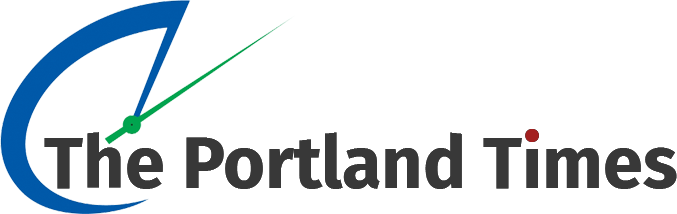
.jpg)
.jpg)




.jpg)

 English (US) ·
English (US) ·