In today’s tech-savvy world, smart speakers like Google Home have become indispensable in many households. From managing daily tasks to providing entertainment, these devices enhance convenience and connectivity. However, for optimal performance, it’s essential to voice train your Google Home smart speaker. This guide will walk you through the steps to effectively voice train your device, ensuring it recognizes your voice with greater accuracy and delivers a seamless user experience.
1. Understanding Voice Training for Google Home
Voice training is a process that enables your Google Home smart speaker to recognize and differentiate between different voices. This feature helps in personalizing responses and improving the accuracy of voice commands. By voice training, you can:
- Enhance Voice Recognition: Ensure the speaker can distinguish your voice from others in your household.
- Personalize Responses: Tailor responses and recommendations based on individual preferences.
- Improve Command Accuracy: Increase the accuracy of commands and queries.
2. Setting Up Your Google Home Device
Before you start voice training, ensure your Google Home smart speaker is properly set up. Follow these steps:
2.1. Connect Your Device
- Plug in the Device: Connect your Google Home speaker to a power source.
- Download the Google Home App: Available on both iOS and Android devices.
- Connect to Wi-Fi: Open the Google Home app, follow the on-screen instructions to connect your device to your home Wi-Fi network.
2.2. Complete Initial Configuration
- Choose Your Device: Select your Google Home device from the list in the app.
- Set Up Voice Match: Follow the prompts to enable Voice Match, which allows Google Home to recognize different voices.
3. Enabling Voice Match
Voice Match is a feature that allows Google Home to recognize and respond to different voices. To enable Voice Match:
- Open the Google Home App: On your smartphone, launch the Google Home app.
- Go to Account Settings: Tap on your profile icon and navigate to "Assistant settings."
- Select "Voice Match": Follow the instructions to set up Voice Match. Google Home will ask you to say a few phrases to learn your voice.
3.1. Training Your Voice
During the Voice Match setup, you’ll need to say specific phrases. Ensure you:
- Speak Clearly: Use a clear and natural tone.
- Be Consistent: Repeat the phrases in a similar tone and volume each time.
4. Personalizing Your Google Home
Once Voice Match is set up, you can personalize your Google Home experience. This includes:
4.1. Linking Personal Accounts
- Google Calendar: Sync your calendar to get personalized reminders and updates.
- Music Services: Link your preferred music streaming services for customized playlists.
- Shopping Lists: Connect to shopping list apps to manage and track your shopping needs.
4.2. Customizing Preferences
- Preferred News Sources: Set up preferred news sources for personalized news updates.
- Weather Preferences: Customize weather updates based on your location and preferences.
- Traffic Information: Receive traffic updates relevant to your daily commute.
5. Troubleshooting Common Issues
Despite setting up Voice Match, you might encounter issues. Here’s how to troubleshoot:
5.1. Google Home Not Recognizing Your Voice
- Check Voice Match Setup: Ensure Voice Match is correctly configured in the Google Home app.
- Re-train Your Voice: If recognition issues persist, re-train your voice by repeating the setup process.
- Update Google Home App: Ensure you have the latest version of the Google Home app.
5.2. Inaccurate Responses
- Speak Clearly: Ensure you’re speaking clearly and at a moderate volume.
- Adjust Device Placement: Place your Google Home in a central location, away from noise sources.
- Reset the Device: If problems continue, try resetting your Google Home and re-configuring it.
6. Advanced Tips for Optimal Performance
To get the most out of your Google Home smart speaker, consider these advanced tips:
6.1. Regular Voice Training
Periodically update your voice profile to improve accuracy. Repeat the Voice Match setup every few months to ensure your device stays in tune with your voice.
6.2. Use Multiple Profiles
If multiple people use the Google Home device, set up individual profiles for each person. This allows the device to cater to specific preferences and provide personalized responses.
6.3. Integrate Smart Home Devices
Connect Google Home to other smart devices in your home. This integration allows voice commands to control lights, thermostats, and other smart appliances seamlessly.
7. The Benefits of Voice Training
Voice training enhances your Google Home experience in several ways:
- Personalization: Tailors responses and recommendations to individual users.
- Accuracy: Improves the device’s ability to understand and execute voice commands.
- Convenience: Facilitates easier interaction with your smart speaker.
8. Future Developments
As technology evolves, voice recognition will continue to improve. Stay updated with the latest Google Home features and updates to ensure your device remains at its best.
Voice training your Google Home smart speaker is a simple yet effective way to enhance its functionality and personalize your experience. By following the steps outlined in this guide, you can ensure your device accurately recognizes your voice and delivers tailored responses. Embrace the convenience of a well-trained smart speaker and enjoy a more seamless interaction with your Google Home.
FAQs
1. What is voice training for Google Home, and why is it important?
Voice training for Google Home involves configuring the smart speaker to recognize and differentiate between different voices. This feature is crucial for personalizing responses, improving command accuracy, and enhancing overall user experience. By training the device to understand your unique voice, it can provide more relevant and personalized interactions, such as tailored recommendations, reminders, and responses based on individual preferences.
2. How do I set up my Google Home device for the first time?
To set up your Google Home device:
- Plug in the Device: Connect the Google Home speaker to a power source.
- Download the Google Home App: Install the app on your iOS or Android device.
- Connect to Wi-Fi: Open the app, follow the on-screen instructions to connect your Google Home to your home Wi-Fi network.
- Complete Initial Configuration: Select your device in the app, follow the prompts to set up and configure basic settings.
3. What is Voice Match, and how do I enable it?
Voice Match is a feature that allows Google Home to recognize individual voices and provide personalized responses. To enable Voice Match:
- Open the Google Home App: Launch the app on your smartphone.
- Go to Account Settings: Tap your profile icon and navigate to "Assistant settings."
- Select "Voice Match": Follow the instructions to train your voice by speaking specific phrases. This helps Google Home learn your unique vocal characteristics.
4. How do I train my voice for Voice Match?
To train your voice:
- Initiate Voice Match Setup: In the Google Home app, select Voice Match under Assistant settings.
- Follow Prompts: You will be asked to say a few phrases. Speak clearly and consistently, following the prompts to ensure accurate voice recognition.
- Complete Training: After completing the voice training, Google Home will be better equipped to recognize and respond to your voice commands.
5. What should I do if Google Home is not recognizing my voice?
If Google Home is not recognizing your voice:
- Check Voice Match Setup: Ensure Voice Match is properly configured in the app.
- Re-train Your Voice: Try re-training your voice by repeating the setup process.
- Update the App: Make sure you have the latest version of the Google Home app.
- Restart the Device: Sometimes, restarting your Google Home can resolve recognition issues.
6. How can I improve the accuracy of Google Home’s voice recognition?
To improve voice recognition accuracy:
- Speak Clearly: Use a clear and natural tone when speaking to Google Home.
- Position the Device Correctly: Place the speaker in a central location away from background noise.
- Update Firmware: Keep your Google Home device updated with the latest firmware.
- Re-train Voice Match: Periodically update your voice profile to ensure continued accuracy.
7. How do I personalize my Google Home experience after setting up Voice Match?
Personalize your Google Home by:
- Linking Personal Accounts: Connect services like Google Calendar, music streaming apps, and shopping lists.
- Customizing Preferences: Set preferences for news sources, weather updates, and traffic information.
- Managing Multiple Profiles: Set up individual profiles for different users to cater to specific needs and preferences.
8. What are some common issues with Voice Match, and how can I troubleshoot them?
Common issues with Voice Match include:
- Inconsistent Recognition: Ensure you speak clearly and consistently during training. Re-train your voice if necessary.
- Device Misplacement: Move the device to a more central location with less background noise.
- App Issues: Update the Google Home app and restart your device if problems persist.
9. Can multiple people use the same Google Home device with different voice profiles?
Yes, multiple people can use the same Google Home device with different voice profiles. Each user can set up their own Voice Match profile, allowing Google Home to recognize and respond to each person with personalized information and preferences.
10. How can I integrate Google Home with other smart devices in my home?
To integrate Google Home with other smart devices:
- Connect Devices: Ensure your smart devices are compatible with Google Home and connected to the same Wi-Fi network.
- Use the Google Home App: Open the app, go to "Add," and select "Set up device." Follow the instructions to link and control your smart devices using voice commands.
- Create Routines: Set up routines in the Google Home app to automate actions across connected devices, such as turning off lights or adjusting the thermostat based on your voice commands.
Get in Touch
Website – https://www.webinfomatrix.com
Mobile - +91 9212306116
Whatsapp – https://call.whatsapp.com/voice/9rqVJyqSNMhpdFkKPZGYKj
Skype – shalabh.mishra
Telegram – shalabhmishra
Email - info@webinfomatrix.com
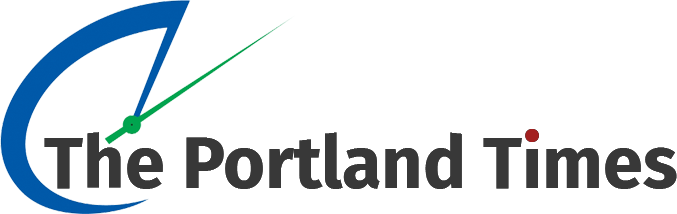
.jpg)





.jpg)

 English (US) ·
English (US) ·